Resolving the 'Element Not Found' Error in Windows 10
Introduction:
Windows 10 is a powerful operating system that millions of users rely on daily. However, like any complex system, it's not immune to errors. One particularly frustrating issue that users encounter is the 'Element Not Found' error. In this blog post, we'll explore what causes this error, the impact it can have on your system, and most importantly, provide an easy and fixed approach to resolve it.
Understanding the 'Element Not Found' Error:
The 'Element Not Found' error in Windows 10 can manifest in various scenarios, from attempting to open a file or folder to executing specific commands in the Command Prompt. This error message can be vague, leaving users puzzled about its origin and how to fix it. The root cause of the problem often lies in corrupted system files, misconfigurations, or conflicts within the operating system.
Impact of the Error:
The 'Element Not Found' error can disrupt your workflow and hinder your ability to perform essential tasks on your computer. Whether you're trying to access a crucial file or execute a critical command, this error can be a significant roadblock. Understanding how to tackle this issue is crucial for maintaining a seamless computing experience.
Easy Way to Fix the 'Element Not Found' Error:
Now, let's delve into an easy and effective method to resolve the 'Element Not Found' error in Windows 10. Follow these steps to get your system back on track:
- Run the System File Checker (SFC) tool:
- Open the Command Prompt as an administrator by right-clicking on the Start button and selecting "Command Prompt (Admin)."
- Type sfc / scannow and press Enter.
- The SFC tool will scan and repair corrupted system files. Be patient, as this process may take some time.
- Check for Windows Updates:
- Ensure your operating system is up to date by checking for Windows updates.
- Go to Settings > Update & Security > Windows Update.
- Click on "Check for updates" and install any available updates.
- Perform a DISM (Deployment Image Service and Management Tool) Scan:
- Open Command Prompt as an administrator.
- Type DISM /Online /Cleanup-Image /RestoreHealth and press Enter.
- Allow the scan to complete, and then restart your computer.
- Re-register Windows Apps:
- Open PowerShell as an administrator by right-clicking on the Start button and selecting "Windows PowerShell (Admin)."
- Type Get-AppXPackage -AllUsers | Foreach {Add-AppxPackage -DisableDevelopmentMode -Register "$($_.InstallLocation)\AppXManifest.xml"} and press Enter.
- Wait for the process to finish, and then restart your computer.
- Create a New User Account:
- If the issue persists, create a new user account and check if the problem occurs in the new account.
- Go to Settings > Accounts > Family & other users > Add someone else to this PC.
Conclusion:
The 'Element Not Found' error in Windows 10 can be a frustrating obstacle, but by following the easy and fixed approach outlined above, you can resolve the issue and restore your system's functionality. Regularly updating your system, running maintenance tools, and being proactive in addressing errors are essential practices for a smooth computing experience. With these steps, you can overcome the challenges posed by the 'Element Not Found' error and get back to using your Windows 10 system seamlessly.
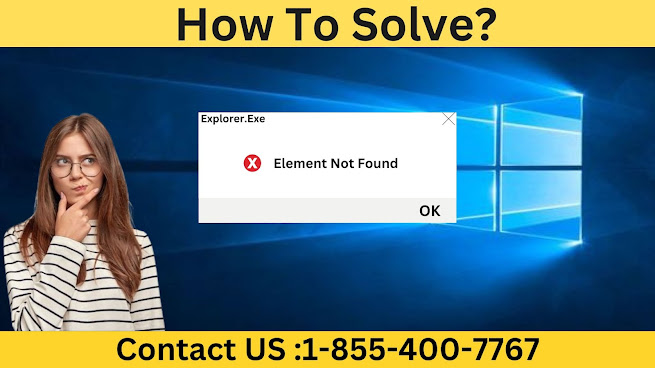



Comments
Post a Comment